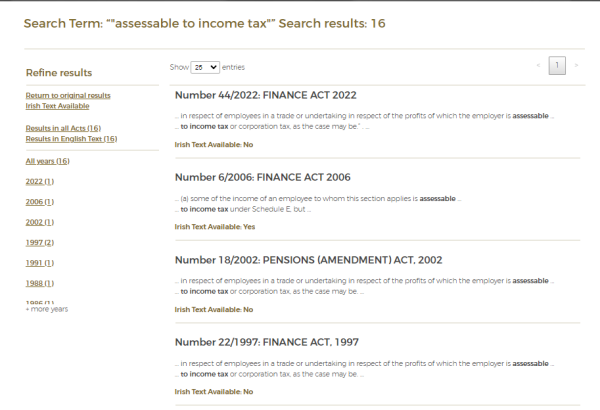Contents
Welcome to Achtanna.ie/Acts.ie
Links between Irish and English Text.
View Irish and English Text side by side.
Welcome to Achtanna.ie / Acts.ie
This website contains a database comprising the Acts of the Oireachtas and official translations of the Acts, where available, from 1922 to the present day. The text of the Acts in both languages is linked to allow you to move easily from the Irish language text of an Act to the corresponding English language text and in the other direction.
You can choose the interface language at any time by clicking Gaeilge or English at the top of the page. The interface language has no effect on the functionality of the site. This means that Search and Advanced Search allow you to search English or Irish terms in the database, regardless of which interface language you choose.
This Help page describes the website functionality with reference to the English language interface. Please choose Gaeilge above to see descriptions related to the Irish language interface.
Finding an Act
Browsing
From the homepage, click Browse at the top of the page.

The Browse Acts of the Oireachtas page will be displayed. Here, you can select a year from the dropdown menu to browse through a list of Acts from that year.

Tick the box beside Irish Text or English Text to filter the list and show only links to the Irish or English text of Acts from the selected year. If neither box is ticked, the list will show links to texts in both languages.
Searching
The fastest way to find specific information is by searching. You can search the site by typing a word – or a phrase between double inverted commas “” – into the search box at the top of the page. A list of Acts containing that word or phrase is then displayed.
The search function is accent sensitive, so make sure to include any required síneadh fada on your search term or phrase. Please also note that some older Acts were published when the síneadh fada was not included on capital letters and this may affect search results related to those Acts
The text at the top of the screen shows you the word or phrase you searched for and the corresponding number of results.
The Search results are listed in reverse chronological order, showing the most recent Acts containing the search term or phrase first.
You can change the number of Search results showing on the page by choosing from the dropdown beside Show entries.
Up to three lines from the Act containing your search term or phrase are displayed under the title of each Act to allow you to see the word or phrase in context before opening the Act.
An indicator under the link to each English language Act shows if the Irish language text is available on the site yet or not (Irish Text Available: Yes / No).
Refining the Results
Use the links in the left-hand column to refine your original search results:
Return to original results – clears any filtering and returns to the original Search results you received.
Irish Text Available – the list only shows links to the English language text of Acts where the Irish language text is also available on the site
Results in all Acts – shows results in texts in both languages.
Results in English Text – shows English language results only.
Results in Irish Text – shows results from Irish language Acts only.
All Years – shows Search results from all years
2023 (1), 2022 (22) – click on a year to see results from that year only. The number in brackets beside each year indicates how many Acts were found that were passed in the selected year and contained the search term.
Opening an Act
Click on an Act’s name in the Search Results list to open that Act and leave the Search Results page.
NB If you would like to keep the Search Results page open and open the Act text in a new tab, press Ctrl + left click (Windows) on one or more links to open each Act in a new tab.
The word or phrase you searched for are highlighted in the text to make them easy to find. You can also use the Ctrl+F function (Windows) to search for that word or phrase within the page and move directly to each place it occurs.
Search Operators
www.achtanna.ie uses symbols to perform Boolean searches.
The relevant operator symbols are displayed in the box below, along with a description and example for each one.
Please note that you must leave a space on either side of the &&, || and ! symbols when used to carry out a Boolean search.
|
Operator |
Description of Operator |
Example |
|
“ “ |
Phrase Search - treats the words between inverted commas as a single phrase and only finds text containing that phrase. |
“Finance Act” - (this search would only find Acts within the database that contain this exact phrase)
|
|
&& |
Searches for records containing both of the words it separates (An “AND” search).
|
Powers of Council && Minister for Finance - (this search would only find Acts within the database that contain BOTH of these words)
|
|
|| |
Searches for records containing either of the words it separates. (An “OR” search) |
Council && Finance (this search would only find Acts within the database that contain BOTH of these words) |
|
! |
Searches for records containing the query word preceding it without containing the word following it (A “NOT” search) |
Senator ! TD - this search would return Acts that contain the word Senator AND that do NOT contain the word TD
|
|
? |
Wildcard operator for a single character; matches any one character. |
wom?n - (this search would return a search for woman and women).
|
|
* |
Wildcard operator for strings; matches any string. |
micro* matches microscope, microcomputer; *late matches relate, translate. |
Advanced Search
You can also perform an Advanced Search.
Advanced Search is located on the bar at the top of the page to the right of the Search button.
Advanced Search allows you to refine your search and find a word or phrase in All Act text, or in Long Titles, Short Titles or Section Titles only.
You can apply multiple search filters at once, and further restrict the results by Act Number, Start Year (Acts passed after a certain year) and End Year (Acts passed before a certain year). You can restrict your search to a specific year range by entering a Start Year and an End Year
See below a search for an Act with a Short Title containing “adopt” or “adoption” and a Section Title containing “eligible”, in an Act passed between 2000 and 2020.
Advanced Search:

Advanced Search Results:
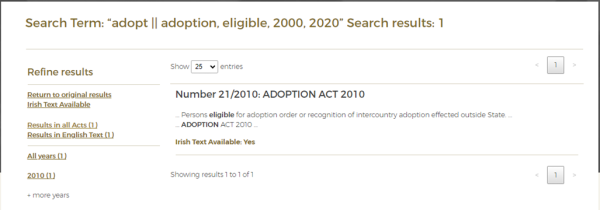
Links between Irish and English Text
Click on the [GA] link beside a section title in the English language text to open the corresponding location in the Irish language text.
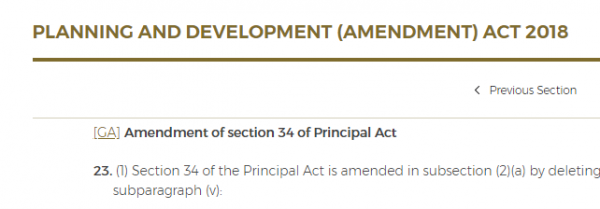
In the same manner, click on the [EN] link beside a section title in the Irish language text to go to the corresponding location in the English language text of that Act.
.
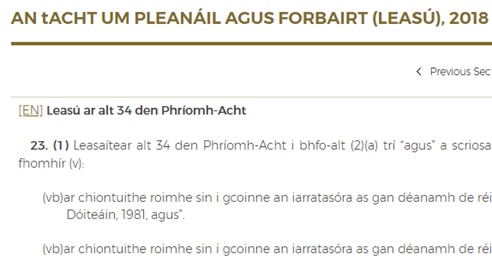
Navigation within Acts
You can scroll up and down in an Act to find the section you need.
Alternatively, click on a link in the English or Irish Contents of an Act to jump directly to that section.
Click on an [GA] or [EN] link beside a section title to go to the corresponding location in the Irish or English language text of that Act.
View Irish and English Text Side by Side
Click on the Split Screen GA/EN button in any Act to display the Irish and English text of that Act side by side.

The Act is displayed with the Irish text on the left and the English text on the right.

The Irish or English text can be scrolled independently by putting your mouse pointer on the relevant side and scrolling up and down.
Click on [EN] or [GA] beside a section title in the Split Screen view to open the corresponding location in that language.
Dualscroll
The Dualscroll button is above the Act text at the righthand side in the Split Screen GA/EN view.
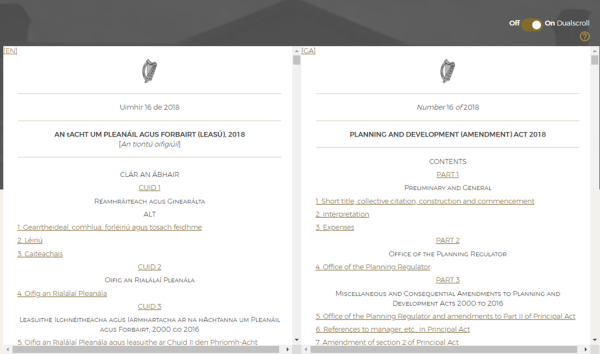
Click on the “Swap Columns” button to change the order of the columns.
Turn Dualscroll on to make both texts scroll together when you scroll the English text up and down. Turn Dualscroll off to scroll both texts fully independently. The Irish text can always be scrolled independently in order to allow you to align the two texts. This is required as the Irish text is often longer.
Print an Act
To print the Act on your screen you can choose Print Full Act button on the header at the top